It's currently known that the Geekworm board and the Arcade1up pinball machines have some compatibility issues with specific displays, namely the one recommended by CoolToy for the upgrade (He failed to mention it didn't work with the stock board, despite showing another video with a DIFFERENT monitor running with the stock board which was rather misleading).
In any case, we're here to help you fix this... The following really simple quick guide is necessary to get you started on patching your board to support that monitor (Specifically the 32MN60T-B which requires being completely de-cased to be placed within the pinball machine and requires you to loosen the sides for a better fit).
For a slightly smaller option (27" we recommend the EM2FPAB27B which has been confirmed to work with a Geekwork v1.5).
All of the below steps assume you already have a monitor in place, and that you're just trying to get a Geekworm v20 with no jumpers, extenders or etc in the middle to work on your cabinet without the flickering in and out while trying to play, what this patch does is reduces the pixel clock and resolution output by the PCB in order to stabilize the LVDS signal coming into the geekworm and comply with HDMI 2.0 standards.
Pre-requisites:
imgRepacker: https://forum.xda-developers.com/attachments/imgrepacker_206-zip.4136684/
patch: https://mega.nz/file/h99ijRaS#SJY0o5KiyX11QDcXupJQ0UtINvuNf990Vvi0_6yxrvM
Step 1. Download the AFM firmware from the 1up site. (Even if you don't have an AFM table we're using it as a base).
Step 2. Extract all/Unzip imgRepacker and move the AFM firmware inside that folder.
Your folder should look like the picture below:
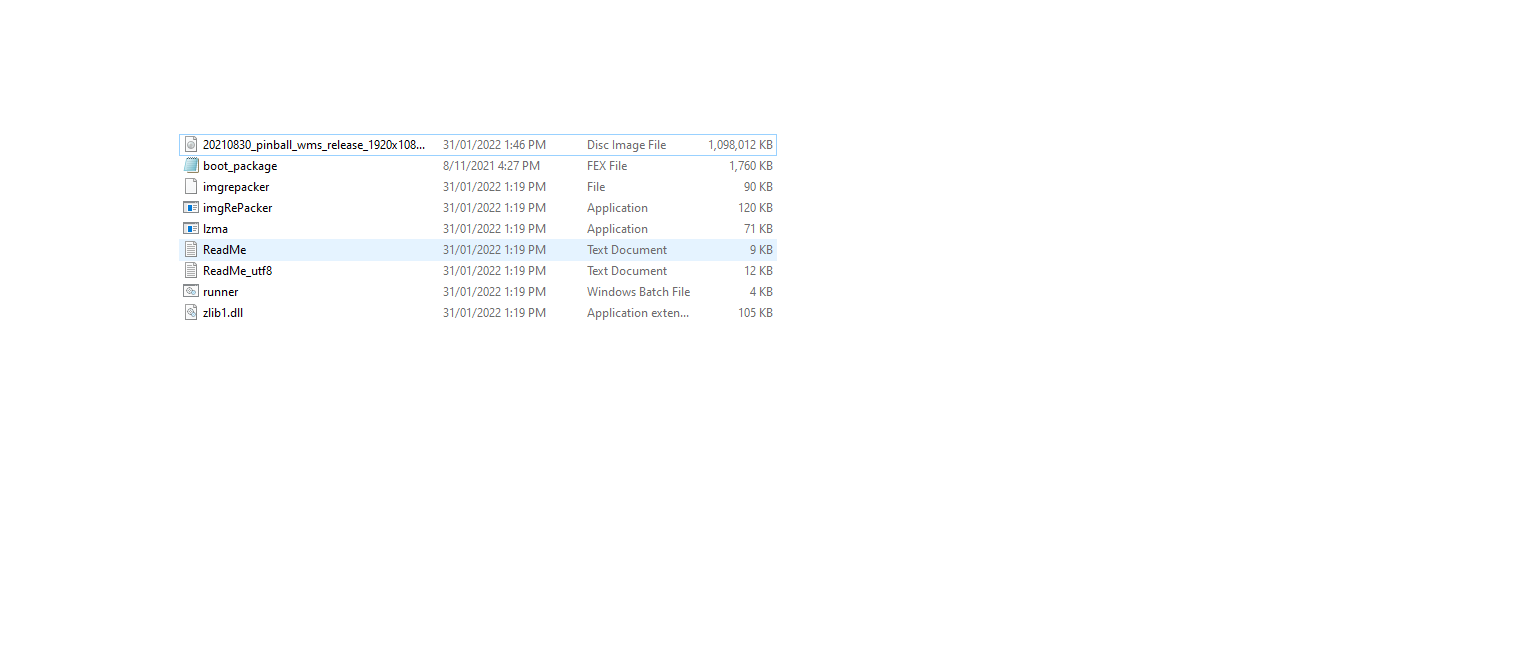
Step 3. Drag the firmware file and hover over the imgRepacker file, (it should say "open with imgrepacker")

Step 4. Once unpacking has been completed, there will be a folder named the same as the AFM firmware file.
Step 5. Extract all/Unzip the downloaded patch file.
Step 6. In the folder, Replace Boot_package.fex with our patched version as shown in the picture below:
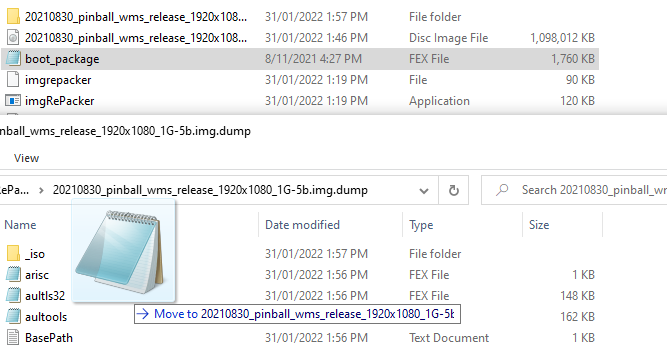
Step 7. Then simply repeat the steps above but with the folder to repack the firmware back to a img file, dragging the folder that the firmware was extracted to that you replaced boot_package.fex inside of instead this time over imgrepacker, in order to repackage the .img file to be flashed later.
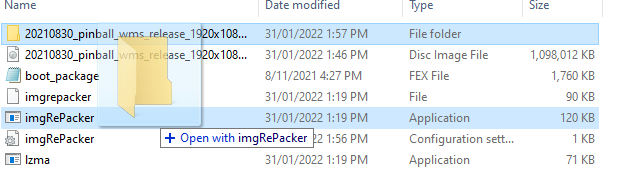
Step 8. Now you should follow the instructions on the Arcade1up website for flashing the AFM firmware over the table utilizing the PhoenixUSBTool in order to flash this image over the PCB (WARNING: This will cause you to lose any current modifications, scores, or etc. As it will be re-installing stock firmware over the entire table.)
NOTE: If you've run pinner, you're going to need to go to the fixes folder of either v3.0 or v2.X and run the driver_remove.bat in order to get PhoenixUSB tool working again.
Step 9. You can now proceed with installing pinner back onto the cab and the geekworm board should now not flicker as much or at all, depending on the monitor and configuration you're utilizing.