Mystery Interstellar Arcadiian for the iiRcade
Mystery Interstellar Arcadiian, abbreviated to MIA for short, is software built for the Team-Encoder USB enabler - bankrupt edition, which allows you to backup, restore, flash, and side-load ROMs and APKs to your iiRcade generation one cabinet (Please note that this does not currently support gold cabinets).
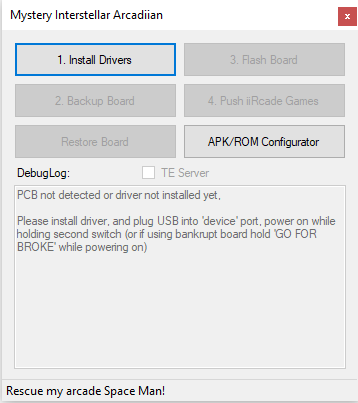
Requirements:

NOTE: A custom arcade/TeamEncoder USB enabler is required in order to utilize this software. If you're looking for installation instructions on how to install the board into the cabinet, Acustomarcade has provided excellent instructions/guide available here.
1. This board must be installed prior to being able to utilize this software!
2. A Windows PC or virtual machine is REQUIRED on Mac OS we've had luck with VMware Fusion.
2.1 In order to perform a backup, the drive the application is running on must have at least 140GB of disk space free/available.
2.2 You cannot run the application from a "OneDrive" location, if you have OneDrive sync enabled move it off the desktop and into the C: drive somewhere.
2.3 While performing backups ensure all 'sleep', 'hibernation', 'hard drive idle', and 'selective USB suspend' options are disabled in the power plan.
2.4 ALWAYS use the provided USB-C cable that came with the board, or you WILL encounter issues.
3. 7-zip is expected to be installed on your system to extract the software, you can get 7-zip here
EDIT: 7-zip is optional if you opt for the installer instead of the 7z file.
4. Make sure AT ALL TIMES you use the USB-C cable that was included with the USB Enabler board, we have noticed issues while using other USB cables despite those USB-C cables being of high quality. - Yes this was intentionally repeated twice.
Software Overview:
Download Link (7-zip file): here - read the tutorial before asking for support!
As seen in the screenshot of the software above, there are a few different options to choose from. This short description is intended to provide an overview of what each option does and when you might want to use it.
- Install Drivers:
This is to facilitate the installation of drivers to your computer in order for it to be able to talk to your iiRcade PCB (Main computer board).
NOTE: This button never greys out, it stays lit all the time... it being lit does not mean the drivers are not installed. - Backup Board:
This is a full system backup (think taking a clone of your computer's hard drive) that will be necessary in the event your system ever becomes damaged, corrupt, etc. At any time after taking this, you'll be able to restore using the "Restore Board" option just below it. - Flash Board:
This is necessary to patch the current software running on the board in order to enable MIA (Mystery Interstellar Arcadiian) to be able to talk to the board while it's in what we refer to as "OS mode." This will be used to add ROMs, APKs, or games as well as in the future change server configurations, provide game management functionality, and more. - Push iiRcade Games:
This is somewhat self-explanatory, but it will take iiGames which are packaged properly in the 'iiGames' folder, and push them to your cabinet for installation. At this point, you'll need to press the "A" button when the batch installer comes onto the screen. After this, your games will be installed in the stock launcher/OS. - APK/ROM Configurator:
This will open a new interface that will allow you to build iiGames packages by selecting a specific ROM/APK file, background, and instruction images, adding input configurations, and adjusting various other settings available. - Debug Log:
This is where all logs from the application as it's running are output in the event an error occurs or some instructions are necessary for you to follow; you'll see them appear here.
Community Tools (USE AT YOUR OWN RISK!):
iiRmyKnife By HonkeyKong: download

iiConfigTool By HonkeyKong (iiConfigTool-0.5.zip) - DEPRECATED use iiRmyKnife: download
iiRcadeManager-v2 By HonkeyKong(iiRcadeManager-v2.7z) - DEPRECATED use iiRmyKnife: download
Games / ROMs available for purchase or free
A couple of developers have made their games available for side loading on itch.io which, a community member Jim has created a collection of these games which can be found here
iiRcade Team Community
There's a community which has been involved in porting android games, and others to the iiRcade platform as well as introducing other emulation capabilities, you can find them on discord here
Instructions:
Video Tutorials:
Kongs R Us has also now released a video tutorial you can find here:
Papa Brad was nice enough to make a series of videos you can find here:
Written Instructions:
1. Programming Mode, Backing up, and Flashing
2. OS Mode, Building iiGames Packages, and Pushing/Installing games on the Cabinet
3. TBD - Managing your games, setting games to be online/lightgun compatible, or deleting games.
4. TBD - Changing the leaderboard/online servers to point at Team Encoder's servers, or Back to stock servers.
5. TBD - Downloading/Uploading MAME configurations for unique controls (Lightguns, Trackballs, Spinners)
Support / Help / General Discussion:
Join our discord for live help/support from the community members and ourselves, you can get there by clicking here once you've joined make sure you navigate to the #roles channel and select the iircade/MIA role, additionally please make sure you read our rules before talking and speak in the appropriate channel when seeking help.
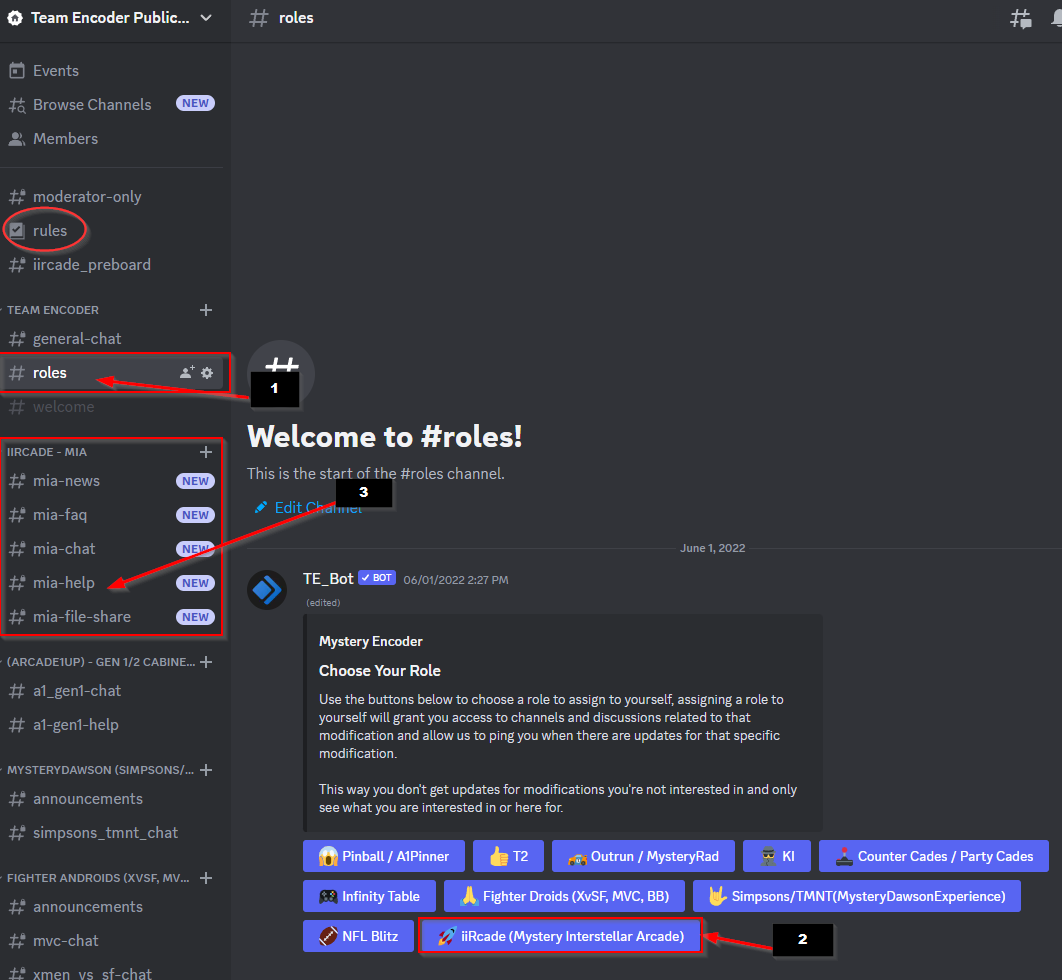
Instruction/Art work templates:
Art work templates are available for controls splash screens when sideloading games those can be found here:
Downloads:


Demo Videos: